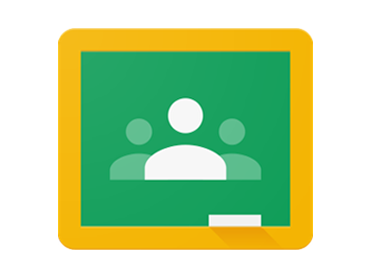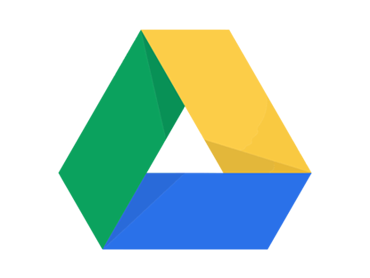Independent Learning Resources
Google Workspace for Education
Google Classroom
What is it? A virtual classroom where teachers can set work for students to complete or hand in online. The work can be marked and returned to the student. Students can communicate with their teachers and classmates for help and support.
What you need: An internet enabled device with a web browser, e.g. Chrome, Safari et.
For phones and tablets download the Google Classroom App from the app store.
Login details: Sign in with your School Google ID.
Your school Google ID looks like a school email address, but it is not connected to an email account.
Password: Contact school to reset password.
Join a Classroom: Once logged in you will arrive at the Classroom home page. You will see classes you have joined, classes you have been invited to (click accept to join) or you can join with a classcode – click on the + symbol in the top right and enter the code.
Help and Support: visit the Classroom help page.
Google Classroom Guidelines for students
- Work will be posted on Google Classroom prior to the lesson for you to complete if you are absent.
- Teachers will post homework assignments on Google Classroom.
- You can access the work that you need to complete by clicking on the ‘To-do’ button within Google Classroom – this allows you to see all of your work by due date.
- You can write comments on Google Classroom if you need help with the work or you could have a conversation with the teacher in class.
- All comments should remain professional and be about the work that has been set.
- Staff may not respond to your questions outside of the working day.
- You should not be posting messages late at night – go to bed!
Google Drive
SAM Learning
Subjects: All
What is it? Access to over 70,000 interactive activities and revision tasks for KS3 and 4.
What you will need: You can log in to SAM Learning from virtually any device that connects to the Internet including desktop computers, laptops, tablets, smartphones, Xbox One Web Browser and PlayStation 4 Web.
Login details: You will need the school Centre ID, and your User ID and password.
User ID:
This is your date of birth and your initials e.g. 190320WH
Password:
This is your date of birth and your initials until you change it. The password is case sensitive so you will need to use capital letters e.g. 190320WH
Centre ID:
ch44ws
Help and support: visit the SAM Learning Help Centre.
Kerboodle
Subject: Science
What is it? Digital Access to Science lessons, resources and assessments.
What you will need: An internet enabled device with a web browser, e.g. Chrome, Safari, IE etc.
Login details: Sign in with Google using your school Google username and password.
Help and support: visit the kerboodle Student Support page.
Supporting you with your remote education
To support students with remote education, we have put together some video tutorials and how-to guides to help you use Google Classroom.
How can I find out more?
If you want to find out more about the curriculum we are following, please email: [email protected]
You can also visit our subject specific pages and our KS3, KS4 and KS5 curriculum overviews.